-
My Services
-
My Services
-
Billing & Payments
-
Billing & Payments
-
Help Center
We've detected that you're using an older version of {{CommonHeaderCtrl.deprecatedBrowserName}}
Optimum.net is compatible with a wide range of browsers. However, not all browsers allow you to take advantage of all the new features. We strongly recommend that you upgrade to a more current browser.
You need to change your Internet Explorer Compatibility View setting to get the most from the new Optimum.net
Click here for more info.
Sign in to manage your profile and devices
Not {{CommonHeaderCtrl.currentLoggedInUser.optimumId}}?
Sign outNot {{CommonHeaderCtrl.currentLoggedInUser.optimumId}}?
Sign outWe've detected that you're using an older version of {{CommonHeaderCtrl.deprecatedBrowserName}}
Optimum.net is compatible with a wide range of browsers. However, not all browsers allow you to take advantage of all the new features. We strongly recommend that you upgrade to a more current browser.
You need to change your Internet Explorer Compatibility View setting to get the most from the new Optimum.net
Click here for more info.
Don't have an Optimum ID?
An Optimum ID is a unique username that provides access to extra services and benefits.
Create an Optimum IDPlease sign in again
To protect your most sensitive data, you may be asked to re-enter your password from time to time.
New to Optimum?
Get our best deals online for fast and reliable Internet, live TV and Mobile, all from one provider.
Shop now
Optimum Mobile
Save up to 50% on your Mobile bill vs Verizon / AT&T, and enjoy America's largest 5G network.
Learn more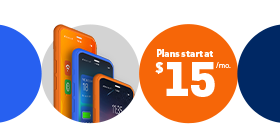
Cloud DVR
Record more of your favorite shows. Call 866-951-3278 to upgrade your service now.
"You're eligible to upgrade to Fiber, our fastest internet yet. Call us today at 877-666-2032 between 8:00AM-7:00PM ET to learn more.

Get Optimum Mobile
How can we help you?

I want to understand my bill

I have a device that can't
connect to WiFi
I want to program my
remote

Optimum Mobile support
- Lower your internet bill when you add Optimum Mobile
- Lower your internet bill when you add Optimum Mobile
- Are you planning a move? Take Optimum with you
- Are you planning a move? Take Optimum with you
- Refer a friend to Optimum and earn $50!
- Refer a friend to Optimum and earn $50!

I need help with...
- Are you planning a move?Take Optimum with you
- Are you planning a move?Take Optimum with you
- Refer a friend to Optimum and earn $50!
- Refer a friend to Optimum and earn $50!
My services
UpgradeMy network Having trouble with your internet?
Need more speed?
Increase your bandwidth as you increase your usage. Check out our full line of Internet products to help bring you to the next level.
See my offers and upgradesInternet & Home
Internet security
My services
UpgradeMy network Having trouble with your internet?
Need more speed?
Increase your bandwidth as you increase your usage. Check out our full line of Internet products to help bring you to the next level.
See my offers and upgradesInternet & Home
Internet security
Get online for free at your neighborhood hotspots.
Still have questions?
Chat with us.
- Site Navigation
- My Services
- Billing & Payments
- Help Center
- Manage Account
- Moving
Still have questions?
Chat with us.
- © Copyright {{CommonFooterCtrl.fullYear}} CSC Holdings, LLC.
- © Copyright {{CommonFooterCtrl.fullYear}} CSC Holdings, LLC.
- © Copyright {{CommonFooterCtrl.fullYear}} CSC Holdings, LLC.
- © Copyright {{CommonFooterCtrl.fullYear}} CSC Holdings, LLC.
- © Copyright {{CommonFooterCtrl.fullYear}} CSC Holdings, LLC.